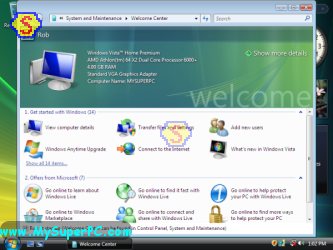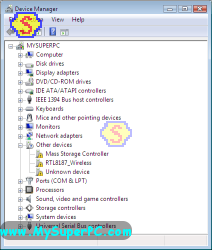Computer Assembly - How To Assemble A PC
Install Windows Vista
Windows Vista is the flagship operating system from Microsoft, although Windows XP remains a popular choice. The Windows Vista I'm using is Windows Vista Home Premium, the upgrade edition. My retail version came with Service Pack 1 already built-in. The upgrade edition must be installed over another recent Windows operating system. I've installed Windows XP prior to beginning the Windows Vista installation described here. If instead you are installing Windows Vista using a full feature edition then the steps are similar but not exactly the same. The upgrade edition is much cheaper than the full feature version, so it's worth the extra trouble of installing Windows XP first (the Windows XP installed does not need to be activated).
At this point the computer is sitting at the desktop from a clean Windows XP install. By "clean" I mean only the Windows XP operating system has been installed so far, no additional applications. Insert the Windows Vista Home Premium DVD into the DVD optical drive. The DVD will automatically start and display this window. Click on "Install now". Note: if you're doing a clean install of Windows Vista using a full feature edition then the installation steps do not begin here at the desktop, but you should instead start by booting the computer from the Windows Vista DVD.
Since I haven't installed a modem or connected the LAN yet, I'll proceed with the upgrade without checking for updates.
Enter the "Product Key" for your copy of Windows Vista which can be found as directed on the screen. Then click "Next".
Accept the Windows Licensing Agreement and click "Next".
Since I'm installing over a clean install of Windows XP and therefore there are no settings or programs that need to be preserved, I'm selecting the "Custom (advanced)" option to do a clean install of Windows Vista.
The next screen shows the partitions that were set up when Windows XP was installed. I'll use the first partition, the one for the C: drive, to install Windows Vista.
Click "Ok" on this warning window. This window isn't even really necessary in a case like mine where a clean install of Windows Vista is being done over a clean install of Windows XP.
The actual install of files and features begins and continues without user intervention.
The computer will automatically restart a couple of times or so during the install.
Until finally the end of the install list is reached. The install will automatically proceed to the next screen when it's ready.
I used the default settings for country, currency and keyboard. Click on "Next".
The next screen is to enter your user name, password and select a user picture. Then click on "Next".
Enter a name for your computer. Then click "Next".
Choose an automatic update option for Windows Vista. Then click "Next".
Select your time zone. The date and time may already be correct from the setting in the BIOS. Then click "Next".
Windows Vista is off to do more checks and installation and then...
...you're there!
Wow! How cool is this? To have a pristine computer at your fingertips. Here we sit with Windows Vista installed on the hard drive and nothing else. Kind of creepy to be looking at so much empty. And a bit scary, too. Up until now we've been dealing with mostly hardware. Windows Vista was the first software to be installed.
One important thing to do after installing Windows Vista or installing any new hardware is to look at the Device Manager to see if there are any problems. Sure enough, I see a few devices flagged in the device list. To see the Device Manager settings from the desktop click on "Start", then right-click on "My Computer", then click on "Properties" and then click on "Device Manager". Here's what I see.
You might notice that the computer seems to be rather sluggish. Moving the mouse, navigating the Windows Vista menus, moving windows around, and so forth - just sluggish. And it may be that the windows and text displayed on the screen are not clean and crisp and not the right resolution.
These problems will get resolved once the drivers are loaded, such as the drivers for the motherboard, monitor and video card.
Remove the Windows Vista DVD from the optical drive.
Common Problems
Many of the problems I've seen during the actual Windows Vista install were due to the BIOS settings. The Windows Vista install takes about 30 minutes. During this time the computer is doing an extensive amount of processing and disk input/output. If the Windows Vista install completes successfully then you can have some confidence that your BIOS settings are good. If the install hangs or Windows reports a problem with the computer then it could be due to improper BIOS settings.
My complete recommendations for building a computer with quality components at unbeatable
prices is on my home page at
Build A Computer
Like My Super PC - Cost To Build A Computer. Here again are the recommendations for Windows!
| Description
| Where I Would Get It Today
| Today's Price
| Comments
|
| Windows 10 Home 64-Bit |
Amazon
|
$96.93 |
Free shipping! OEM version, which is fine for building your own computer. Clicking the link takes you directly to it.
|
|
Back to My Super PC - Home Page
How To Build A Computer. Step By Step Instructions To Assemble. Skip To Any Assembly Step.
Back to My Super PC - Home Page
© 2001-2010, Rob Williams, all rights reserved.
|

|
 Since I haven't installed a modem or connected the LAN yet, I'll proceed with the upgrade without checking for updates.
Since I haven't installed a modem or connected the LAN yet, I'll proceed with the upgrade without checking for updates.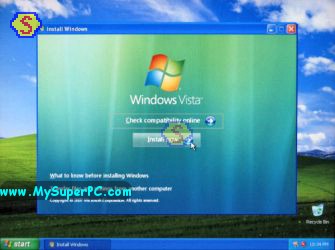 Enter the "Product Key" for your copy of Windows Vista which can be found as directed on the screen. Then click "Next".
Enter the "Product Key" for your copy of Windows Vista which can be found as directed on the screen. Then click "Next".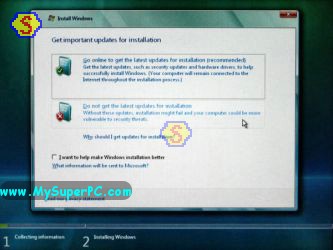 Accept the Windows Licensing Agreement and click "Next".
Accept the Windows Licensing Agreement and click "Next".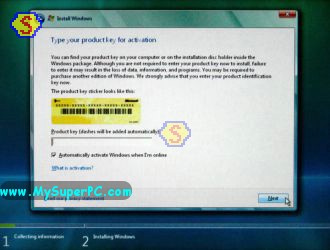 Since I'm installing over a clean install of Windows XP and therefore there are no settings or programs that need to be preserved, I'm selecting the "Custom (advanced)" option to do a clean install of Windows Vista.
Since I'm installing over a clean install of Windows XP and therefore there are no settings or programs that need to be preserved, I'm selecting the "Custom (advanced)" option to do a clean install of Windows Vista.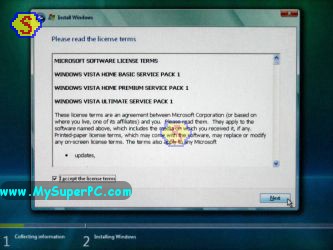 The next screen shows the partitions that were set up when Windows XP was installed. I'll use the first partition, the one for the C: drive, to install Windows Vista.
The next screen shows the partitions that were set up when Windows XP was installed. I'll use the first partition, the one for the C: drive, to install Windows Vista.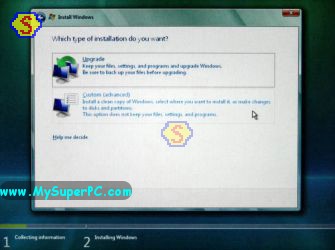 Click "Ok" on this warning window. This window isn't even really necessary in a case like mine where a clean install of Windows Vista is being done over a clean install of Windows XP.
Click "Ok" on this warning window. This window isn't even really necessary in a case like mine where a clean install of Windows Vista is being done over a clean install of Windows XP.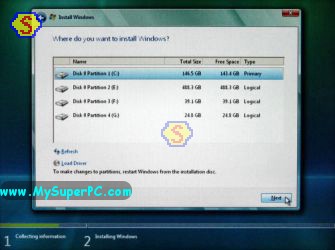 The actual install of files and features begins and continues without user intervention.
The actual install of files and features begins and continues without user intervention.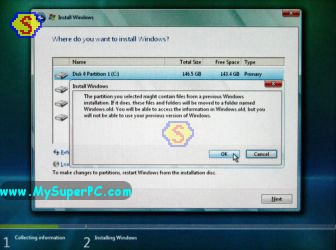 The computer will automatically restart a couple of times or so during the install.
The computer will automatically restart a couple of times or so during the install.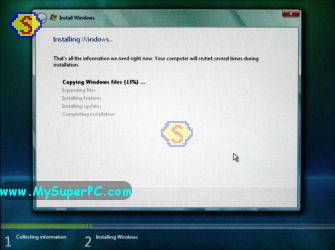 Until finally the end of the install list is reached. The install will automatically proceed to the next screen when it's ready.
Until finally the end of the install list is reached. The install will automatically proceed to the next screen when it's ready.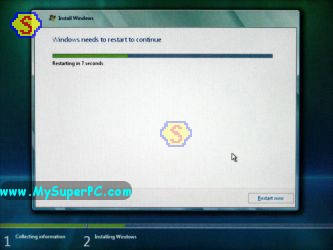 I used the default settings for country, currency and keyboard. Click on "Next".
I used the default settings for country, currency and keyboard. Click on "Next".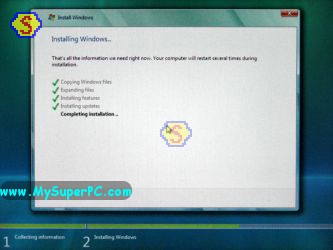 The next screen is to enter your user name, password and select a user picture. Then click on "Next".
The next screen is to enter your user name, password and select a user picture. Then click on "Next".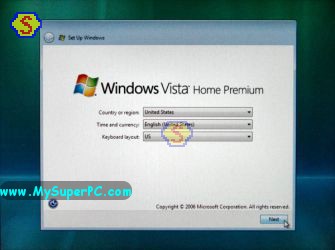 Enter a name for your computer. Then click "Next".
Enter a name for your computer. Then click "Next".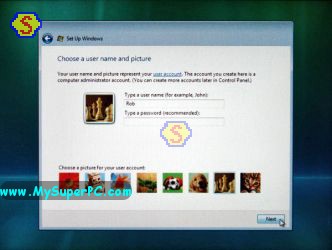 Choose an automatic update option for Windows Vista. Then click "Next".
Choose an automatic update option for Windows Vista. Then click "Next".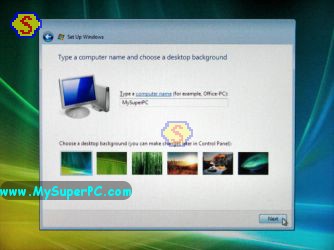 Select your time zone. The date and time may already be correct from the setting in the BIOS. Then click "Next".
Select your time zone. The date and time may already be correct from the setting in the BIOS. Then click "Next".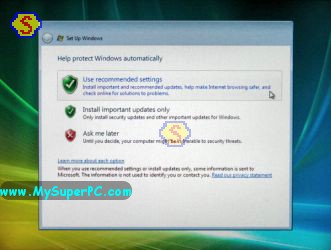 Windows Vista is off to do more checks and installation and then...
Windows Vista is off to do more checks and installation and then...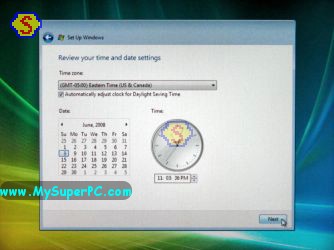 ...you're there!
...you're there! Wow! How cool is this? To have a pristine computer at your fingertips. Here we sit with Windows Vista installed on the hard drive and nothing else. Kind of creepy to be looking at so much empty. And a bit scary, too. Up until now we've been dealing with mostly hardware. Windows Vista was the first software to be installed.
Wow! How cool is this? To have a pristine computer at your fingertips. Here we sit with Windows Vista installed on the hard drive and nothing else. Kind of creepy to be looking at so much empty. And a bit scary, too. Up until now we've been dealing with mostly hardware. Windows Vista was the first software to be installed.