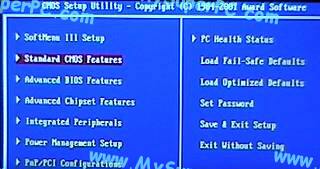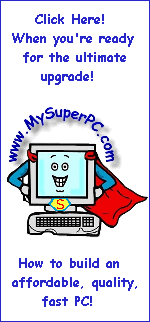Hard Drive Upgrade Installing Guide
Installing The Second Hard Drive
With the installing of the hard drive complete, the computer can be prepared for being powered on. Insert the IBM Drive Fitness Test floppy disk into the floppy drive. This will be the first floppy needed during the hard drive upgrade. Having it inserted in the floppy drive when the computer is powered on will ensure the computer finds something when it gets as far as booting from the floppy drive. At this point in the hard drive upgrade, it's only necessary to re-connect the mouse, keyboard, monitor and power cord. And I left the computer case off since I knew I'd be getting back inside the computer shortly. I powered on and entered the ABIT KT7A BIOS by pressing the DEL key while the BIOS splash page was displayed. Here again is the main BIOS menu for the ABIT KT7A motherboard in use in my computer. I'm in the BIOS to verify that the computer recognizes the new hard drive as the slave.
Going to the "Standard CMOS Features" menu now shows both the old hard drive and the new hard drive configured into the system. The old hard drive, the IBM Deskstar 75GXP 45GB, is configured as the Primary Master and shows as "IBM-DTLA-307045". The new hard drive, the IBM Deskstar 120GXP 80GB, is configured as the Primary Slave and shows as "IC35L000AVVA07-0".
Now by selecting the value for IDE Primary Slave and hitting enter it's possible to see the hard drive characteristics of the new hard drive, the IBM Deskstar 120GXP 80GB hard drive. Notice, the capacity is 82GB (hmm, 2GB more than advertised - bonus!).
Skip Ahead
© 2001-2015, Rob Williams, all rights reserved.
|
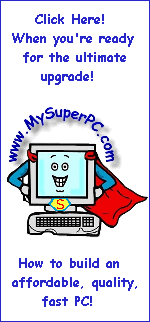
|