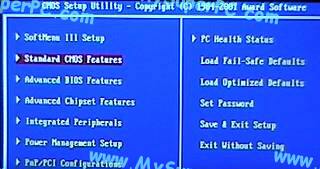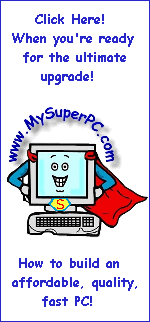BIOS Changes For The Hard Drive Upgrade
The BIOS on the ABIT KT7A motherboard in use in My Super PC at the time I did the hard drive upgrade is entered by pressing the DEL key shortly after the computer is powered on while the BIOS splash screen is being displayed.
Here is the main BIOS menu for the ABIT KT7A motherboard. Before checking other BIOS settings, you might want to take one last look at the hard drive characteristics of the old hard drive. The menu item selected in red, "Standard CMOS Features", takes you to the hard drive characteristics when you hit enter.
The "Standard CMOS Features" menu looks like this before the hard drive is upgraded. The value shown for "IDE Primary Master" is the value for the old drive. Currently no slave hard drive is installed so no value is shown for "IDE Primary Slave".
If you cursor to the value for IDE Primary Master and hit enter then you can see the hard drive characteristics, as shown here. Notice, the capacity is 45GB (shown as 46116MB).
Ok. That was interesting. But it's the values of BIOS parameters on other BIOS menus that are of even more interest at the moment.
Most of the BIOS parameters were of no particular consequence for the hard drive upgrade. However, I was careful to ensure that the "Virus warning" parameter was set to "Disabled". If it's not set to disabled then the BIOS will generate a warning when the new hard drive first boots indicating that an attempt is being made to modify the master boot record. If this happens then it's ok to tell the BIOS to allow the modification and things proceed normally, but it's disconcerting for the warning to pop-up all of a sudden, especially since the BIOS is generating beeps as fast it can while the warning is displayed.
Another important BIOS setting was to set the "First Boot Device" to be the floppy drive. There are places during the hard drive upgrade procedure where I needed the computer to boot from the floppy drive after being powered on. And the computer does not need to run off and try to boot from the hard drive until the hard drive upgrade procedure is complete. In fact, it's a good idea to make it impossible for the computer to try to boot from the hard drive by setting all other boot device options, such as the "Second Boot Device" and "Third Boot Device" options, to be the floppy drive as well.
After saving my BIOS changes and verifying they worked (i.e., the computer checks the floppy drive on boot), I shutdown the computer.
Skip Ahead
© 2001-2015, Rob Williams, all rights reserved.