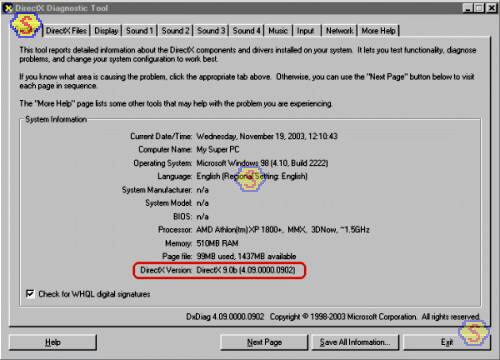Video Card Upgrade Install Guide
What You Need - DirectX
The DirectX Diagnostic utility, called DXDIAG, can be used to see the version of DirectX installed on the computer. One way to check if it's installed on your computer is to search the C: drive for "dxdiag.exe" by clicking Start, then clicking on "Find", and then selecting "Files or Folders". Microsoft support includes How to determine the version of DirectX using the DirectX diagnostic tool (Q157730), which shows how to find DirectX and use it to determine the version number. The version number is shown on the first tab, the System tab, in DXDIAG. It looks like this on my computer before beginning the video card upgrade procedure with the DirectX version circled in red. From within DXDIAG, clicking on the "Exit" button returns the computer to the desktop.
You can download and install the latest version of DirectX at this time if you like - before upgrading the video card, but, as usual, keep GoBack enabled during the upgrade just in case, and run the DirectX Diagnostics and Tests afterwards to be sure the upgrade of DirectX worked before continuing on with the video card upgrade.
Skip Ahead
© 2001-2015, Rob Williams, all rights reserved.
|

|