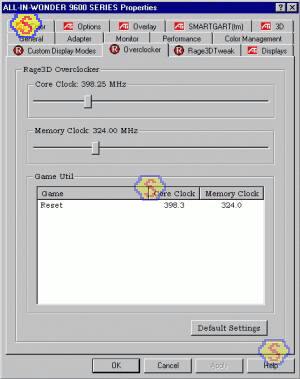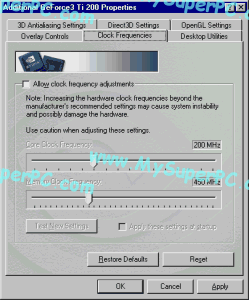Video Card Upgrade Install Guide
Video Card Overclocking
For ATI based cards, it's possible to overclock the video card after installing a utility like Rage 3D Tweak. You can download Rage 3D Tweak from DriverHeaven.
After installing Rage 3D Tweak, additional tabs are available under Display Properites called Custom Display Modes, Overclocker, and Rage 3D Tweak. The Overclocker tabs allows the Core Clock Frequency and the Memory Clock Frequency of the video card to be changed from their default values. It looks something like this.
| ATI Clock Frequencies |
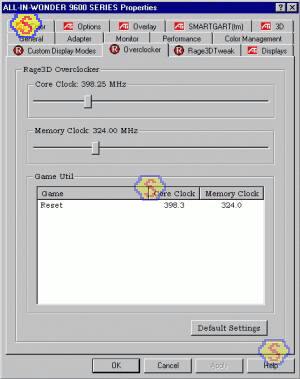
|
For NVIDIA based cards, it's possible to overclock the video card after using a utility called Coolbits. Coolbits is a very small utility to download and only needs to be executed once. For more information and a copy of Coolbits, see this article on nVidia Video Card Overclocking with Coolbits.
Executing Coolbits allows access to an additional tab under Display Properites called Clock Frequencies that allow the Core Clock Frequency and the Memory Clock Frequency of the video card to be changed from their default values. Here's an example from a GeForce3 Ti 200 video card.
| NVIDIA Clock Frequencies |
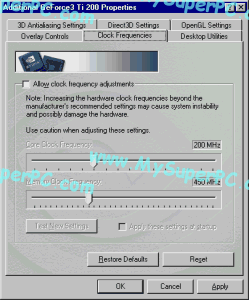
|
But what values should be used? There's no "safe" or "recommended" overclocking values and some people will push these settings as far as they can just to see how high a benchmark score they can reach. It's true that overclocking the graphics card is an effective way to increase overall system performance since it's the bottleneck (assuming you are doing graphics intensive operations, like most games), but if you push it too far then you will start to get graphics anomalies, such as shimmering pixels or artifacts - or maybe worse things can happen.
If you decide to modify these values then advance them slowly and test thoroughly as you go.
Skip Ahead
© 2001-2015, Rob Williams, all rights reserved.
|

|