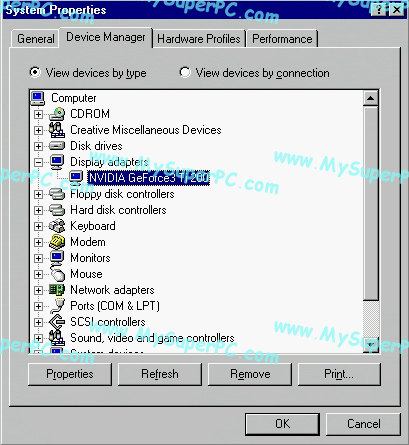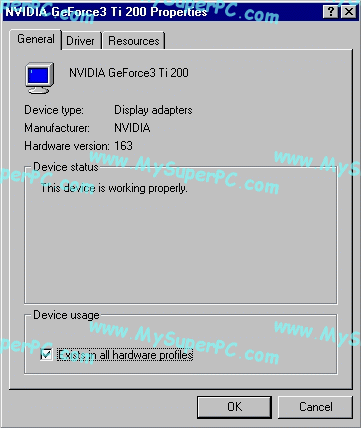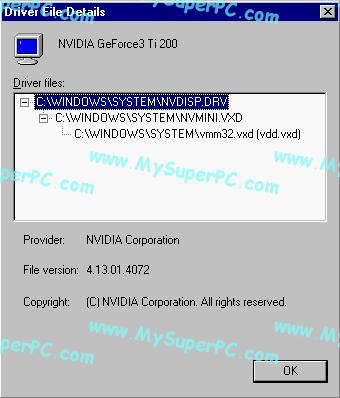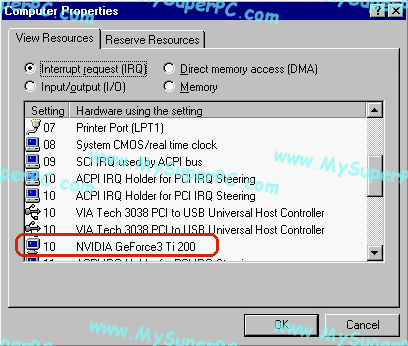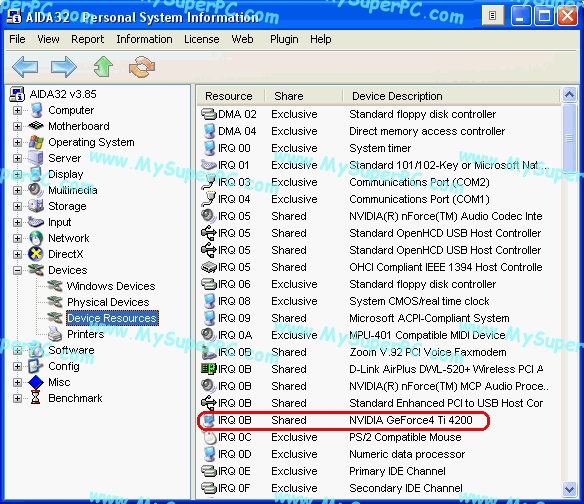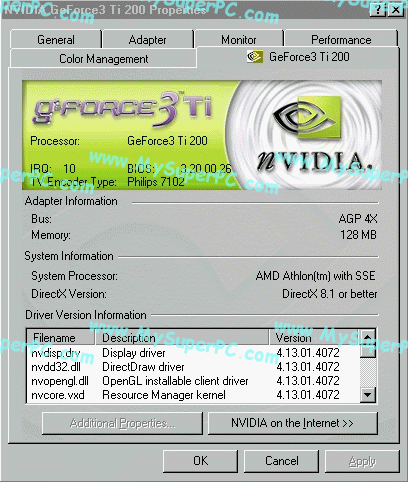Video Card Upgrade Install Guide
What You Need - Tour The Existing System Settings
At the time of the video card upgrade, everything was just fine in my computer, but I wanted the extra performance and capabilities of the new video card. That's typically the case. Now, while everything is working and before any changes are made, is a good time to look around and just see how things look. Remember I'm running Windows 98 Second Edition. Other versions of the Windows operating system may do some of these steps slighly differently.
Right-click on the "My Computer" icon. On the pop-up window, click on Properties. The System Properties window opens. Click on the Device Manager tab to see the list of system devices. Clicking on the "+" sign next to Display Adapters shows I have a GeForce3 Ti 200 video card in My Super PC before the upgrade.
Right-clicking on the value shown under "Display Adapter", which is "NVIDIA GeForce3 Ti 200" in my case, brings up a pop-up window. Clicking on "Properties" in the pop-up window brings up this window.
Clicking on the "Driver" tab and then clicking on the "Driver File Details" button shows which version of the NVIDIA reference drivers are currently in use. In this case, version 4.13.01.4072.
Clicking "OK" twice returns to the System Properties window.
Right-click on "Computer" at the top of the window to get a pop-up menu. Click on Properties in this menu to see the IRQ settings before the upgrade. Scrolling down a little finds the IRQ for the video card at IRQ 10, which I've circled in red. Looks like it's being shared with a few other things. Well as long as it works, that's ok by me.
Or you can use AIDA32 to see the current IRQ setting . Here is an example where the old video card is a GeForce4 Ti 4200 video card in a computer running Windows XP. Using AIDA32 may be a little easier and it works for both Windows 98 and Windows XP. Again the IRQ is shared.
Ok, that's good to know. If all goes well then I expect to see correponding values for the new video card. Clicking on Cancel buttons twice gets me back to the desktop.
Now let's see what else. Click on Start, then Settings, then Control Panel. Double-click the Display icon. This brings up the Display Properties window. Click on the Settings tab. On the Settings tab, click on the Advanced button. For the video card I have prior to the upgrade, this brings up the "NVIDIA GeForce3 Ti 200 Properties" window. Clicking on the "GeForce3 Ti 200" tab shows the information below. The sub-window titled "Driver Version Information" shows I have NVIDIA drivers version 4.13.01.4072 installed, which are the 40.72 drivers.
Clicking on "Cancel" twice returns the computer to the desktop.
Skip Ahead
© 2001-2015, Rob Williams, all rights reserved.
|

|