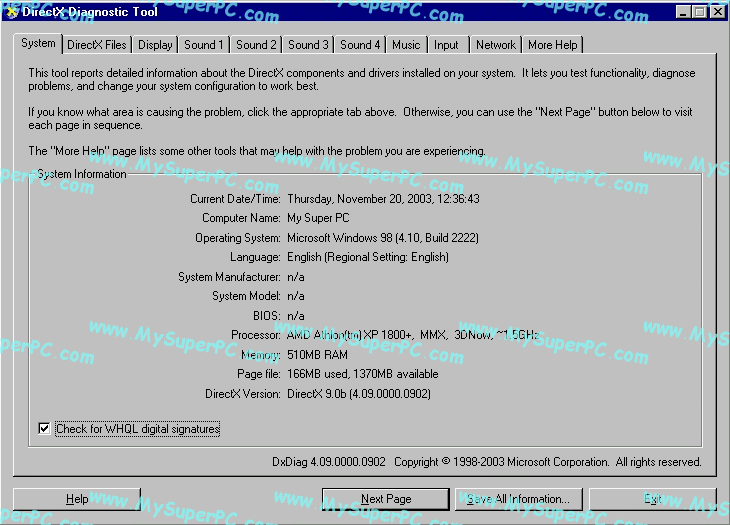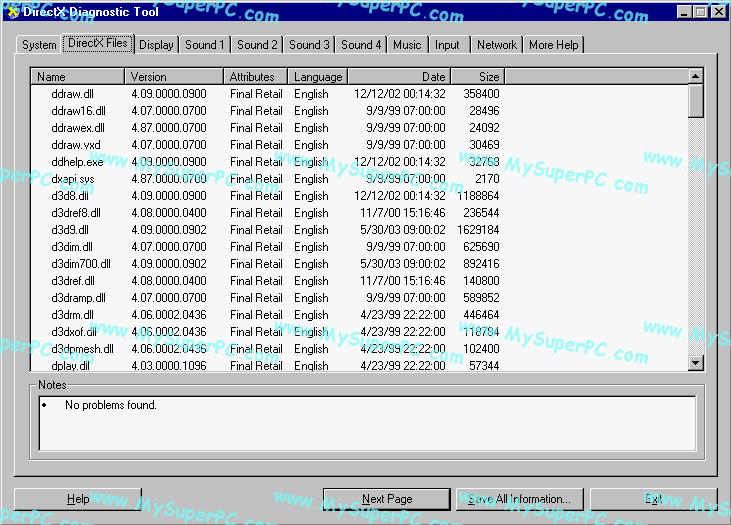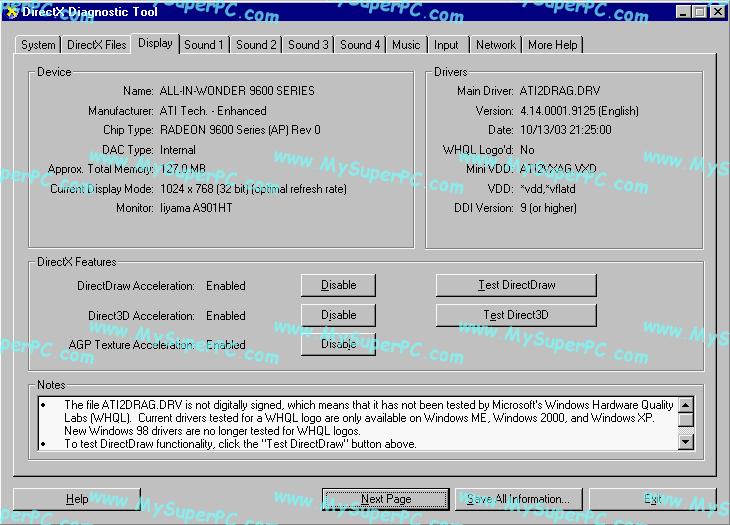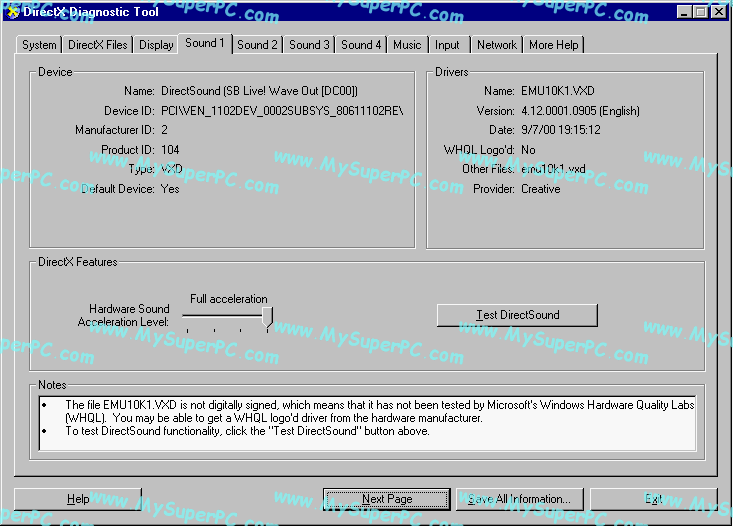Video Card Upgrade Install Guide
Video Card Tests - DXDIAG - DirectX Diagnostics And Tests
Now it's time to run some tests. Bring up DXDIAG. The System tab looks like this.
Click on the DirectX Files tab. The Notes pane at the bottom should look something like this indicating no problems.
Click on the Display tab. The middle pane labeled DirectX Features should show that DirectDraw Acceleration, Direct3D Acceleration and AGP Texture Acceleration are all Enabled. There are two tests that can be run under this tab, each with their own button in the middle pane. The buttons are labeled "Test DirectDraw" and "Test Direct3D". Run each test and verify you get the results described by DXDIAG. Notice the "Notes" pane indicates a file is not digitally signed. It's a non-issue.
Click on the Sound 1 tab. The middle pane labeled DirectX Features should show that Hardware Sound Acceleration Level is set to Full Acceleration. There is one test that can be run under this tab, but the test has numerous parts to it. The test is run by pushing the button labeled "Test DirectSound" in the middle pane. Run the test and verify you get the results described by DXDIAG. Notice the "Notes" pane indicates a file is not digitally signed. It's a non-issue.
Continue in this manner with the rest of the Sound and Music tabs.
Clicking on the "Exit" button exits DXDIAG.
Skip Ahead
© 2001-2015, Rob Williams, all rights reserved.
|

|