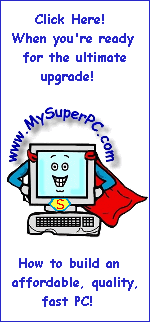|
The processor socket is the wide square in the upper right-hand portion of the motherboard in this picture.
|

|
The processor is installed using Zero Insertion Force (ZIF). The ZIF is provided by the metal insertion arm shown at the bottom of the socket.
|

|
Lift the metal insertion arm into the full upright position. Notice the holes in the socket in the upper right-hand corner and lower left-hand corner do not go all the way into the corner. The missing holes "key" the processor so that it can only be placed into the socket in one way.
|

|
Here is view showing the underside of the processor. You can see that prongs are missing on two corners, just as holes are missing on two corners of the socket. Align the processor with the socket and place the processor into the socket so that it lays flat and flush with the socket. It should not be necessary to press or force the processor into the socket. Lower the metal insertion arm to lock the processor in place.
|

|
It should look like this. |