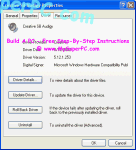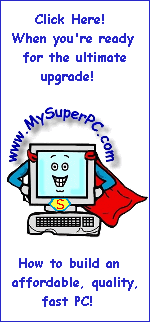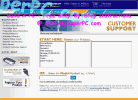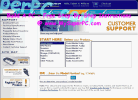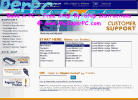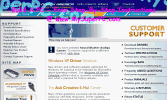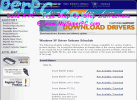Computer Assembly - How To Assemble A PC
Install The Sound Card and Speakers
The sound card I'm using is the Creative Sound Blaster Audigy Gamer. Here is how I did the install. Naturally you should consult the installation procedure that comes with the sound card and use it if there appears to be a discrepancy.
As with just about everything used with Windows XP, the drivers that are provided on the CD-ROM are not the ones for Windows XP. So, as with just about everything else, you'll need to retrieve the drivers from the web-site. As usual, that's not a bad thing since even if the CD-ROM included Windows XP drivers, now is the best time to go and get the latest drivers and start with them. The drivers can be retrieved from the Creative Support support page. Web-pages change frequently, so it's unlikey it still looks exactly as shown (but it might - you never know). But this will still give you a good idea of how you typically access the new drivers.
Select "Sound Blaster".
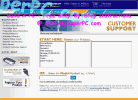
|
Select "Sound Blaster Audigy".
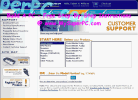
|
Select "Sound Blaster Audigy Gamer".
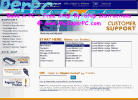
|
Click on the "Windows XP Driver Schedule" link.
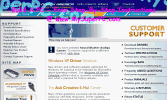
|
Click on "Now Available / Download" next to Sound Blaster Audigy.
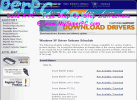
|
I only downloaded the Sound Blaster Audigy Series Driver Pack. I don't use the rest.

|
Just download this driver for now and do nothing else with it. It will be installed after the sound card is added to the computer.
Power down the computer. Flip the switch on the power supply into the off/0 position. Unplug everything from the back, including the video cable, keyboard cable, mouse cable and power cord.
As is usually the case with PCI cards, the Creative Sound Blaster Audigy Gamer PCI card can be installed in any PCI slot. The ABIT KR7A-133 has six PCI slots. They are white and run vertically in this picture and are circled in blue. I chose the slot circled in red in the picure, which is PCI slot 3. The only reason for choosing this particular PCI slot was for cooling purposes, to space out the cards within the interior since they all generate an amount of heat.
Remove the slot cover on the rear of the PC corresponding to PCI slot 3, which is the fourth slot cover from the left in the Antec KS-282 computer case. The sound card inserts into the PCI slot with direct downward pressure, just as the video card inserted into the AGP slot. The PCI cards are keyed to the PCI slots so they will insert facing in only direction. Secure the sound card into the PCI slot with a slot screw, but don't over tighten so much that you might twist the card within the PCI slot. Here's how the interior looks with the sound card inserted into the PCI slot 3 and the card secured with the slot mounting screw. The Creative Sound Blaster Audigy sound card comes with a second slot cover to be used if you plan on connecting a joystick. If this is used then one of the PCI slots is no longer useable, but that may not be much of an issue. I find I don't need a joystick, even though I enjoy the occasional computer game or edutainment software.
Here's how the rear of the computer case looks now that the sound card has been added.
The speakers may now be connected. The wires on the Creative Cambridge SoundWorks PCWorks are nice and long so it's usually not difficult to place the speakers and volume control in the best location. Ideally, the speakers should be equidistant from the listener. The sub-woofer should be up against the wall, although it can't be flush since the wiring connects in the back. The next three pictures are color-coded to help show where each plug connects. Two things I'll point out. First, notice the volume control has two similar looking connectors coming out of it - the one that is gun shaped plugs into the sub-woofer and the one that is straight plugs into the sound card. Second, notice that each actual speaker wire ends in a bare split to be connected to red and black connectors - one wire in the split has a red band and this indicates to attach it to the red connector.
The Creative Sound Blaster Audigy Gamer sound card provides a lot of connectors, and even one more in the joystick connector if you use the second slot cover. The one circled is the correct one for the speakers I'm using, the Creative Cambridge SoundWorks PCWorks. There is etching next to each connector indicating what each is for, although it's difficult to make out even in the enlarged picture, and not very helpful even when it can be clearly seen.
Turn the speaker on - there's a power button on the back of the sub-woofer. Plug everything back into the rear of the computer, including the video cable, keyboard cable, mouse cable and power cord. Flip the switch on the power supply into the on/1 position. Here's how the rear of the case looks once everything is connected again.
Power up the computer. Windows XP will detect the new hardware, the Creative Sound Blaster Audigy Gamer sound card, and prompt to install the software drivers for it. Since we've downloaded the drivers to be installed, we don't want Windows XP to do anything at this point. Click the "Cancel" button.
Click the "Cancel" button for this one, too. I only had two cancel out of two prompts.
Windows XP boots to the desktop. Navigate to the Sound Blaster Audigy Gamer driver file that was downloaded and double-click on it. The license agreement is displayed. Click on the "Yes" button.
The drivers install and the "Installation Complete" window appears. Leave the option checked to restart the computer and click the "Finish" button.
The computer reboots and the drivers should now be activated. This time, for the first time, you should hear a short music strain when the computer finishes booting. Check the Device Manager and verify there are no conflict which would be flagged by yellow question marks.
Double-clicking on the "Sound, video and game controllers" item should show something like this.
Right-click on the "Creative SB Audigy" entry and select "Properites" on the pop-up menu to see the properties for the sound card.
Click on the "Driver" tab to view the driver properties.
Exit out of the Device Manager.
Back to My Super PC - Home Page
Skip Ahead
Back to My Super PC - Home Page
© 2001-2011, Rob Williams, all rights reserved.
|
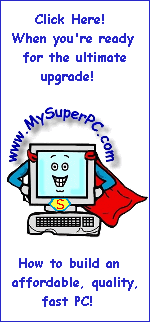
|
 Here's how the rear of the computer case looks now that the sound card has been added.
Here's how the rear of the computer case looks now that the sound card has been added. The speakers may now be connected. The wires on the Creative Cambridge SoundWorks PCWorks are nice and long so it's usually not difficult to place the speakers and volume control in the best location. Ideally, the speakers should be equidistant from the listener. The sub-woofer should be up against the wall, although it can't be flush since the wiring connects in the back. The next three pictures are color-coded to help show where each plug connects. Two things I'll point out. First, notice the volume control has two similar looking connectors coming out of it - the one that is gun shaped plugs into the sub-woofer and the one that is straight plugs into the sound card. Second, notice that each actual speaker wire ends in a bare split to be connected to red and black connectors - one wire in the split has a red band and this indicates to attach it to the red connector.
The speakers may now be connected. The wires on the Creative Cambridge SoundWorks PCWorks are nice and long so it's usually not difficult to place the speakers and volume control in the best location. Ideally, the speakers should be equidistant from the listener. The sub-woofer should be up against the wall, although it can't be flush since the wiring connects in the back. The next three pictures are color-coded to help show where each plug connects. Two things I'll point out. First, notice the volume control has two similar looking connectors coming out of it - the one that is gun shaped plugs into the sub-woofer and the one that is straight plugs into the sound card. Second, notice that each actual speaker wire ends in a bare split to be connected to red and black connectors - one wire in the split has a red band and this indicates to attach it to the red connector. The Creative Sound Blaster Audigy Gamer sound card provides a lot of connectors, and even one more in the joystick connector if you use the second slot cover. The one circled is the correct one for the speakers I'm using, the Creative Cambridge SoundWorks PCWorks. There is etching next to each connector indicating what each is for, although it's difficult to make out even in the enlarged picture, and not very helpful even when it can be clearly seen.
The Creative Sound Blaster Audigy Gamer sound card provides a lot of connectors, and even one more in the joystick connector if you use the second slot cover. The one circled is the correct one for the speakers I'm using, the Creative Cambridge SoundWorks PCWorks. There is etching next to each connector indicating what each is for, although it's difficult to make out even in the enlarged picture, and not very helpful even when it can be clearly seen.
 Turn the speaker on - there's a power button on the back of the sub-woofer. Plug everything back into the rear of the computer, including the video cable, keyboard cable, mouse cable and power cord. Flip the switch on the power supply into the on/1 position. Here's how the rear of the case looks once everything is connected again.
Turn the speaker on - there's a power button on the back of the sub-woofer. Plug everything back into the rear of the computer, including the video cable, keyboard cable, mouse cable and power cord. Flip the switch on the power supply into the on/1 position. Here's how the rear of the case looks once everything is connected again.

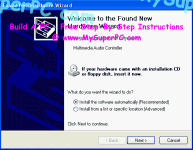 Windows XP boots to the desktop. Navigate to the Sound Blaster Audigy Gamer driver file that was downloaded and double-click on it. The license agreement is displayed. Click on the "Yes" button.
Windows XP boots to the desktop. Navigate to the Sound Blaster Audigy Gamer driver file that was downloaded and double-click on it. The license agreement is displayed. Click on the "Yes" button.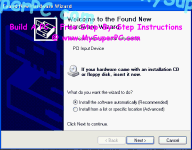 The drivers install and the "Installation Complete" window appears. Leave the option checked to restart the computer and click the "Finish" button.
The drivers install and the "Installation Complete" window appears. Leave the option checked to restart the computer and click the "Finish" button.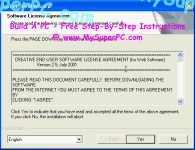 The computer reboots and the drivers should now be activated. This time, for the first time, you should hear a short music strain when the computer finishes booting. Check the Device Manager and verify there are no conflict which would be flagged by yellow question marks.
The computer reboots and the drivers should now be activated. This time, for the first time, you should hear a short music strain when the computer finishes booting. Check the Device Manager and verify there are no conflict which would be flagged by yellow question marks.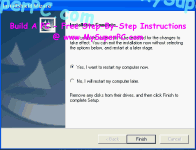 Double-clicking on the "Sound, video and game controllers" item should show something like this.
Double-clicking on the "Sound, video and game controllers" item should show something like this.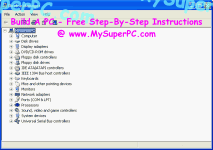 Right-click on the "Creative SB Audigy" entry and select "Properites" on the pop-up menu to see the properties for the sound card.
Right-click on the "Creative SB Audigy" entry and select "Properites" on the pop-up menu to see the properties for the sound card.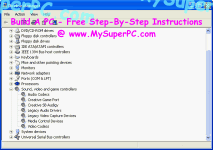 Click on the "Driver" tab to view the driver properties.
Click on the "Driver" tab to view the driver properties.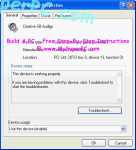 Exit out of the Device Manager.
Exit out of the Device Manager.