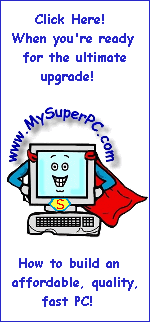Computer Assembly - How To Assemble A PC
Install The CPU Cooler
A superb guide to installing a CPU cooler is Dan's CPU Cooler Installation - Getting It Right. Another good reference is the Socket A AMD Processor Installation Guide available from AMD.
If you've never installed a CPU cooler before then be sure and do some practice tries until you have the general feel of it. By practice tries I mean leave the protective cover on the factory thermal paste and practice hooking the CPU cooler onto the CPU socket. Then get the feel of pressing down the latch without twisting the CPU cooler while you're doing it. Most CPU cooler latches are too tight to push all the way into position with just your thumb and you'll need to use something like a screwdriver to give you extra pushing leverage. My own experiences with installing a CPU cooler are included on my How to build a computer like My Super PC - CPU Cooler page.

|
The CPU cooler I'm using is the Thermaltake Volcano 6Cu.
|

|
The base of the CPU cooler has a peel-off cover that protects the thermal compound applied at the factory from getting contaminated with dust and debris.
|

|
It's fine to use the thermal compound that comes with the CPU cooler. Artic Silver 3 will provide better cooling, but the factory thermal compound will still do the job. If you decide to use the factory thermal compound already applied to the CPU cooler then you save yourself the trouble of cleaning off the existing thermal compound and applying Arctic Silver 3 to the CPU cooler base and processor core. In fact, you don't need the Arctic Silver 3 at all, so you can save a little money, too.
|
In my case, I used Arctic Silver 3 thermal compound. Excellent instructions for applying thermal compound onto the CPU cooler and processor core can be found by following the links provided on Artic Silver's home page until you arrive at the Artic Silver, Arctic Silver II, and Arctic Silver 3 thermal compound installation instructions.

|
Since I'm using Arctic Silver 3 thermal pound, I had to clean off the old compound from the copper base first. Heres' how well I was able to clean off the thermal compound that comes already applied to the base of the CPU cooler. Looks pretty clean to me. Before installing the CPU cooler, the Arctic Silver 3 thermal compound should be applied to the base. The Arctic Silver, Arctic Silver II, and Arctic Silver 3 thermal compound installation instructions provide details on both how to remove the factory thermal paste and on how to apply Arctic Silver 3 to the base of the CPU cooler and the core of the processor.
|

|
Here's how the copper base of my Volcano 6Cu CPU cooler looked after applying Arctic Silver 3 thermal compound as directed.
|

|
Here's how smooth and even I could apply the thermal paste to the processor core. Looks fine to me.
|
At this point the CPU cooler is ready to be installed, either using the factory thermal compound or having prepared the processor core and CPU cooler with Arctic Silver 3. Reference the CPU cooler installation links above for details on how to actually lock the CPU cooler onto the processor. Just so you know, I used a screwdriver to get me the leverage I needed to force the locking clip into place.

|
Here is how the motherboard looks now with the CPU cooler installed over the processor.
|

|
The last step is to plug the fan into fan header FAN1 since that's where it will be best supported by the BIOS and utilities. Be careful because FAN2 is right next to it on the ABIT KR7A-133 motherboard.
|
If you purchase a different Thermaltake CPU cooler then you might like to know that installation for all Thermaltake CPU coolers can be found here.
My complete recommendations for building a computer with quality components at unbeatable
prices is on my home page at
Build A Computer
Like My Super PC - Cost To Build A Computer. Here again are the recommendations for a motherboard!
| Description
| Where I Would Get It Today
| Today's Price
| Comments
|
|---|
| ASUS Z97-A LGA 1150 |
Amazon
|
$155.99 |
The Gigabyte GA-Z77X-UDH5 motherboard I'm using has outstanding quality and is a top performer.
Unfortunately, it's been discontinued. This ASUS motherboard is very similar and would be my choice today.
One difference is that the ASUS does not come with IEEE 1394, but it is cheaper and FireWire can be
added for low-cost with a plug-in card.
|
Bundles, Barebone Kits
|
| Motherboard Bundles |
TigerDirect
|
Varies |
Clicking the link takes you directly to the page for bundles and systems. All of the components in My Super PC were purchased separately so that I got exactly what I wanted. But if you come across a bundle you like then you can be sure that all of the components are compatible. Bundles typically include at least the processor and motherboard, but can include much more.
|
| Combo Deals |
Newegg

|
Varies |
Clicking the link takes you directly to the combo deals page. Once there you can search by category, such as "AMD Motherboards" and brand, such as "Gigabyte". |
|
Back to My Super PC - Home Page
Skip Ahead
Back to My Super PC - Home Page
© 2001-2011, Rob Williams, all rights reserved.
|
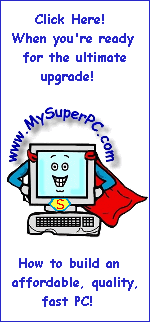
|