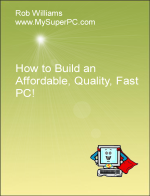Computer Assembly - How To Assemble A PC
Connect the Speakers
The Gigabyte P55A-UD4P motherboard comes with sound built-into the motherboard that is quite good, certainly good enough that an add-on sound card is not required. Now is a good time to connect the speakers, even though you won't hear anything out of them until the motherboard chipset drivers are installed. I'm using Logitech S220 speakers which consists of a boxy, rectangular-shaped sub-woofer and two desktop speakers. The sub-woofer should be up against the wall, as flush as possible. The desktop speakers should be placed equidistant from the listener.
The picture on the left shows the sub-woofer, two color-coded plugs and the desktop control base. The pink plug is for the microphone and the green plug is for the speakers. They plug into ports in the Input/Output shield on the back of the computer as shown in the picture on the right. The sound ports are the six round ports arranged in two columns of three ports each. The sound ports are color-coded to match the plug and include a small picture icon to indicate the purpose of each port. Connect the microphone plug to the "mic" port, color coded pink. Connect the speaker plug to the "out" port, color coded green. The desktop control base controls volume and provides desktop connections for headphones and microphone.
Connect the speaker plug, circled in the first picture, into the speaker jack in the back of the sub-woofer, circled in the second picture. Connect the power cord coming out of the sub-woofer into a power outlet.
Here's how the back of the computer case looks with the speaker and microphone connections added to the connections already made for the monitor, keyboard, mouse, and power cord.
Back to My Super PC - Home Page
How To Build A Computer. Step By Step Instructions To Assemble. Skip To Any Assembly Step.
Back to My Super PC - Home Page
© 2001-2015, Rob Williams, all rights reserved.
|

|

 Here's how the back of the computer case looks with the speaker and microphone connections added to the connections already made for the monitor, keyboard, mouse, and power cord.
Here's how the back of the computer case looks with the speaker and microphone connections added to the connections already made for the monitor, keyboard, mouse, and power cord.