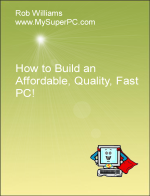Computer Assembly - How To Assemble A PC
The Motherboard
The Gigabyte P55A-UD4P retail box includes, among other things, three SATA cables for connecting SATA devices - these are the three red cables along the top of the picture, one IDE ribbon cable for connecting hard drives or optical devices, and the ribbon cable for the floppy drive - the ribbon cables are t he black cables in the upper-right of the picture. It also includes a CD which contains the motherboard chipset drivers, as any CD that comes with a retail packaged motherboard does. The CD also includes utilities and drivers for built-in devices on the motherboard, such as the built-in sound.
Here is a close-up of the motherboard. We'll be working with it quite a bit.
The Gigabyte P55A-UD4P motherboard provides a vast assortment of connectors on the rear Input/Output Panel - the I/O Panel. This is an important access panel and I'll mention the purpose of most of the connectors. The connectors are arranged in seven little towers. From left-to-right:
The top two connectors are USB 2.0 ports. The dual-colored circled connector is a PS/2 connector for a mouse or keyboard.
The third and fourth towers are similar. The top two connectors are USB 2.0 ports. The next connector is an IEEE 1394a connector. The bottom connector is an eSATA 3Gb/s port.
The fifth and sixth towers are similar. The top connector is an RJ-45 LAN port for internet connections up to 1 Gbps (gigabits per second). On the fifth tower, the bottom two connectors are USB 2.0 ports. On the sixth tower, the bottom two connectors - which are blue - are USB 3.0/2.0 ports.
The seventh and final tower contains audio connectors. Within the sound and microphone connectors, the pink connector is for a microphone and the green connector is for speakers when using the built into the motherboard.
It's becoming increasingly common to connect devices via the USB connectors for the ease of use and since the devices can be daisy chained together so you don't run out of USB connectors. But it's not unusual to use the PS/2 keyboard/mouse connector for its intended purpose. The connectors on the I/O panel protrude from the back of the computer case once the motherboard is installed so that they are accessible without opening the computer case.
My complete recommendations for building a computer with quality components at unbeatable
prices is on my home page at
Build A Computer
Like My Super PC - Cost To Build A Computer. Here again are the recommendations for a motherboard!
| Description
| Where I Would Get It Today
| Today's Price
| Comments
|
| ASUS Z97-A LGA 1150 |
Amazon
|
$155.99 |
The Gigabyte GA-Z77X-UDH5 motherboard I'm using has outstanding quality and is a top performer.
Unfortunately, it's been discontinued. This ASUS motherboard is very similar and would be my choice today.
One difference is that the ASUS does not come with IEEE 1394, but it is cheaper and FireWire can be
added for low-cost with a plug-in card.
|
Bundles, Barebone Kits
|
| Motherboard Bundles |
TigerDirect
|
Varies |
Clicking the link takes you directly to the page for bundles and systems. All of the components in My Super PC were purchased separately so that I got exactly what I wanted. But if you come across a bundle you like then you can be sure that all of the components are compatible. Bundles typically include at least the processor and motherboard, but can include much more.
|
| Combo Deals |
Newegg

|
Varies |
Clicking the link takes you directly to the combo deals page. Once there you can search by category, such as "AMD Motherboards" and brand, such as "Gigabyte". |
|
Back to My Super PC - Home Page
How To Build A Computer. Step By Step Instructions To Assemble. Skip To Any Assembly Step.
Back to My Super PC - Home Page
© 2001-2015, Rob Williams, all rights reserved.
|

|